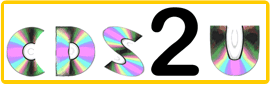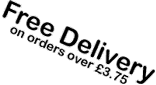To enable cookies, follow the
instructions below for the browser version you are using.
(...You can always reverse this when you have
finished ordering from cds2u...)
Windows Internet Explorer 6.x Browser
- Select Tools
- Select Internet Options
- Select the Privacy tab.
- Select Advanced
- Deselect override automatic cookie
handling button
- Click on the OK button at the bottom
of the screen.
- Click OK to exit
Windows Internet Explorer 5.x Browser
- Go to Tools on the menu bar
- Pick Internet Options
- Click the Security tab
- Select the Custom Level tab
- Under "Allow Cookies that are stored on
your computer" click "Enable"
- Under "Allow per-session cookies (not
stored)" click "Enable"
- Select OK, Yes you want to save the
settings
Windows Internet Explorer 4.x Browser
- Go to View on the menu bar
- Pick Internet Options
- Click the Advanced tab
- Go down to the Cookies section
- Click "Always Accept Cookies"
- Click OK
Windows Internet Explorer 3.x Browser
- Go to View on the menu bar
- Pick Options
- Click the Advanced tab
- Go down to the Cookies section
- Click "Warn Before Accept
Cookies"
- Click OK
AOL 8.0
- From the AOL Toolbar, select Settings.
- Select Preferences
- Select Internet Properties (WWW)
- Select the Privacy tab
- Select Advanced
- Deselect override automatic cookie
handling button
- Click OK to exit.
AOL 7.0 with IE 6.x
- From the AOL Toolbar, select Settings.
- Select Preferences
- Select Internet Properties (WWW)
- Select the Privacy tab
- Select Advanced
- Deselect override automatic cookie
handling button
- Click OK to exit.
AOL 7.0 with IE 5.5
- From the AOL Toolbar, select Settings.
- Select Preferences
- Select Internet Properties (WWW)
- Select the Security tab
- Select the Custom Level tab
- Under "Allow Cookies that are stored on
your computer" click "Enable"
- Under "Allow per-session cookies (not
stored)" click "Enable"
- Select OK, Yes you want to save the
settings
AOL 6.0
- From the AOL Toolbar, select Settings
- Select Preferences
- Select Internet Properties (WWW)
- Select the Security tab
- Select the Custom Level tab
- Under "Allow Cookies that are stored on
your computer" click "Enable"
- Under "Allow per-session cookies (not
stored)" click "Enable"
- Select OK, Yes you want to save the
settings
AOL 5.0
- Go to My AOL
- Pick WWW
- Click the Security tab
- Go to Custom Level
- Scroll down to find Cookie
- Click "Enable"
- Click OK
AOL 4.0
- Click on Preferences
- Select on the WWW button
- Click on the Advanced tab
- Select the "Accept all cookies"
checkbox
AOL for Windows 3.1
Browser does not give you the ability to turn
off cookies
Netscape 7.x
- Click Edit on the Toolbar.
- Click Preferences
- Click the Privacy and Security
category; expand the list to show the subcategories.
- Click Cookies
- Three options are displayed. Click the
appropriate choice:
- Disable cookies
- Enable cookies for the originating web
site only
- Enable all cookies
- If you want to be notified when a web
site tries to set a cookie, select "Warn me before
accepting a cookie."
Netscape 6.x
- Click Edit on the Toolbar.
- Click Preferences
- Click the Privacy and Security
category; expand the list to show the subcategories.
- Click Cookies
- Three options are displayed. Click the
appropriate choice:
- Disable cookies
- Enable cookies for the originating web
site only
- Enable all cookies
- If you want to be notified when a web
site tries to set a cookie, select "Warn me before
accepting a cookie."
Netscape 4.x
- Go to Edit on the menu bar
- Pick Preferences
- Go to the Advanced option on the
Category menu
- Click the check box next to "Accept
All Cookies"
- Click OK
Netscape 3.x Clients
- Go to Options on the menu bar
- Pick Network Preferences
- Click the Languages tab
- Click the checkbox next to "Enable
Java"
- Click OK
Mac IE 5.x
- Click Edit
- Select Preferences
- Under the Receiving Files option, select Cookies
- Under "When receiving cookies:"
select the desired level of cookie acceptance
- Under "When receiving cookies:"
select the desired level of cookie acceptance
- Click OK to finish
|